
How to transfer your Google ads account?
Transferring control of a Google Ads account is an important aspect of managing advertising campaigns and may be necessary in cases of change in management team, change of agency or transfer of authority within the company. In this article, we'll walk you through the process of transferring access to your Google Ads account, discuss the different levels of access, and provide step-by-step instructions to help you navigate the process safely and efficiently.
Google Ads provides powerful tools to drive traffic, increase brand visibility and generate sales. However, managing a Google Ads account may require the collaboration of multiple team members or transfer of control between different parties. In such cases, you need to know how to securely hand over account control while ensuring continuity of advertising campaigns and protecting data privacy.
There are 2 types of transmission, by mail or by mss.
1) Mail access
To transfer your Google Ads account to another user by email, you need to provide access to the account through the Google Ads settings. Here's how you can do it:
- Sign in to your Google Ads account. This is the first and most obvious step. You must have access to your account to change its access settings.
- Go to settings in the "Access and security" section. This section contains all settings related to account users and their access rights.
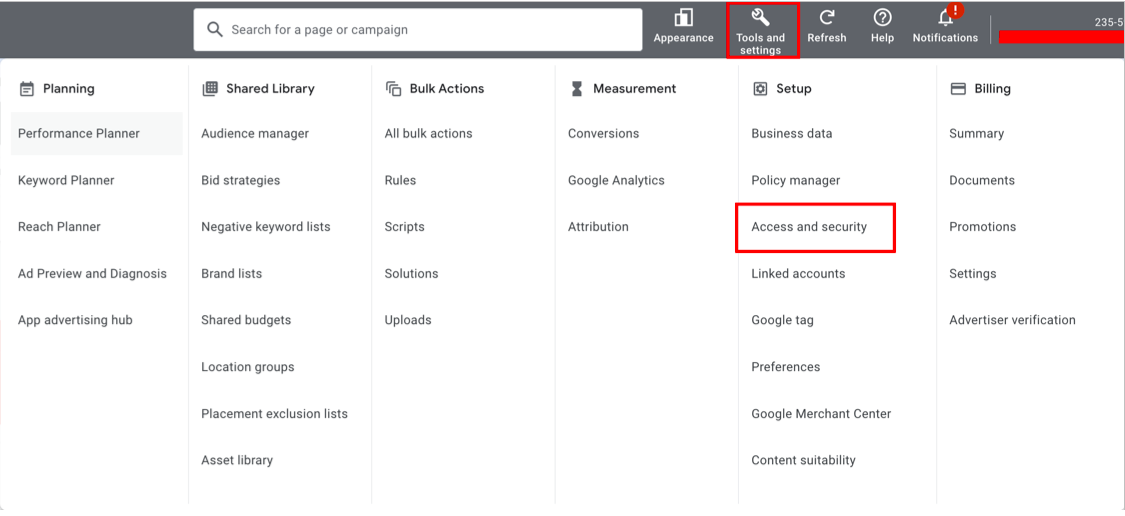
- Select the "Users" section and click "+". Here you can add a new user by specifying their email and defining the access level.
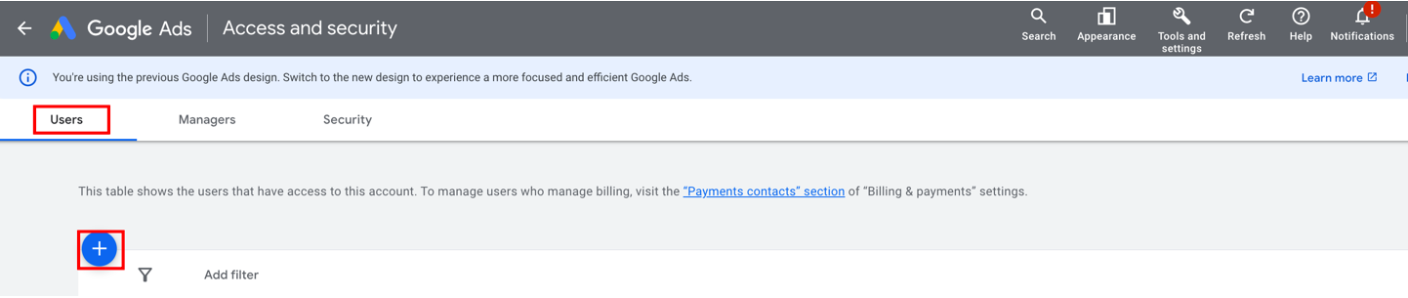
- Indicate your email and the period for providing access. Select how long you want to provide access and enter the new user's email.
Select your access level. Google Ads offers several levels of access, from View to Administrator. To review accounts, it is recommended to grant access at the "View" level, which allows you to view but not change account settings.
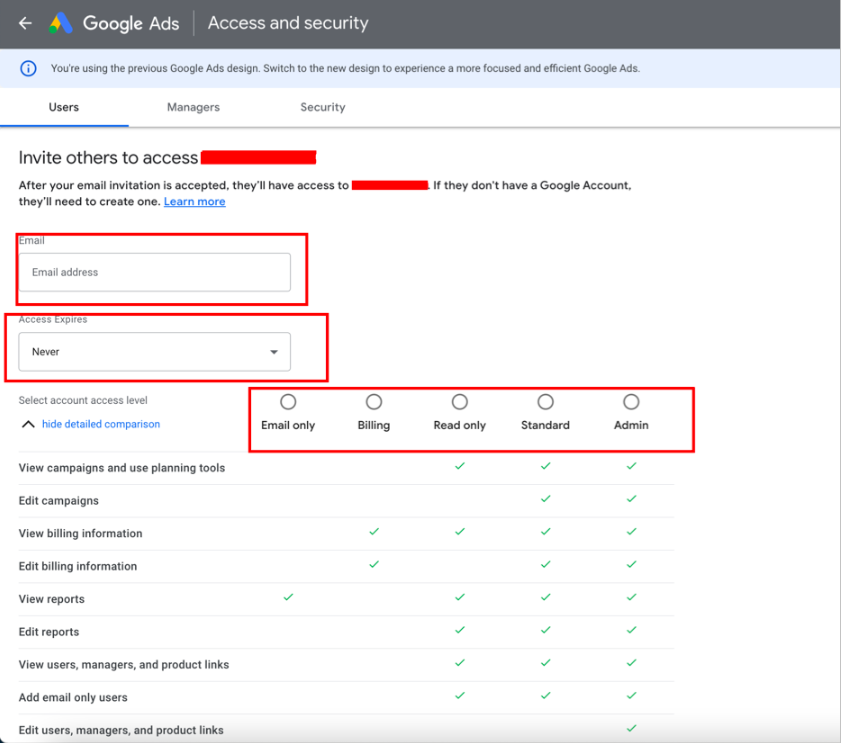
Access levels
View: Users can view campaigns and settings, but cannot make changes.
Editing: Allows users to change campaigns and settings, but does not provide full control over the account. Administration: Provides full access to the account, including the ability to change access for other users.
2) Access to mss
To transfer your Google Ads account to another user on MS, you need to grant access to the account through your Google Ads settings. Here's how you can do it:
- Sign in to your Google Ads account.
- Provide your account ID, this is necessary so that we can send a request to transfer the account to MSS. Account ID is a unique identifier that is used to identify a specific account in the Google Ads system. Each Google Ads account has its own ID, which can be found in the Google Ads interface, under "Account Settings" or "About Us" in the top right corner of the screen.
- Go to settings in the "Access and Security" section, select the "Manager" section.
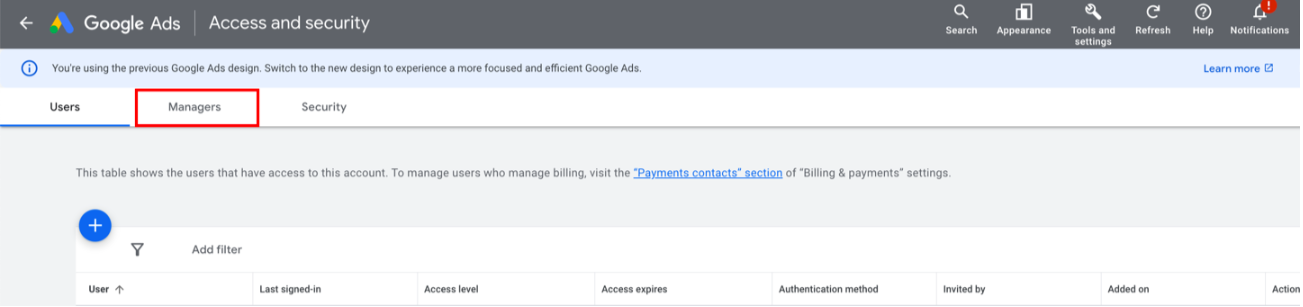
- At the top you will see a request from our mss. To transfer an account, you must accept it.
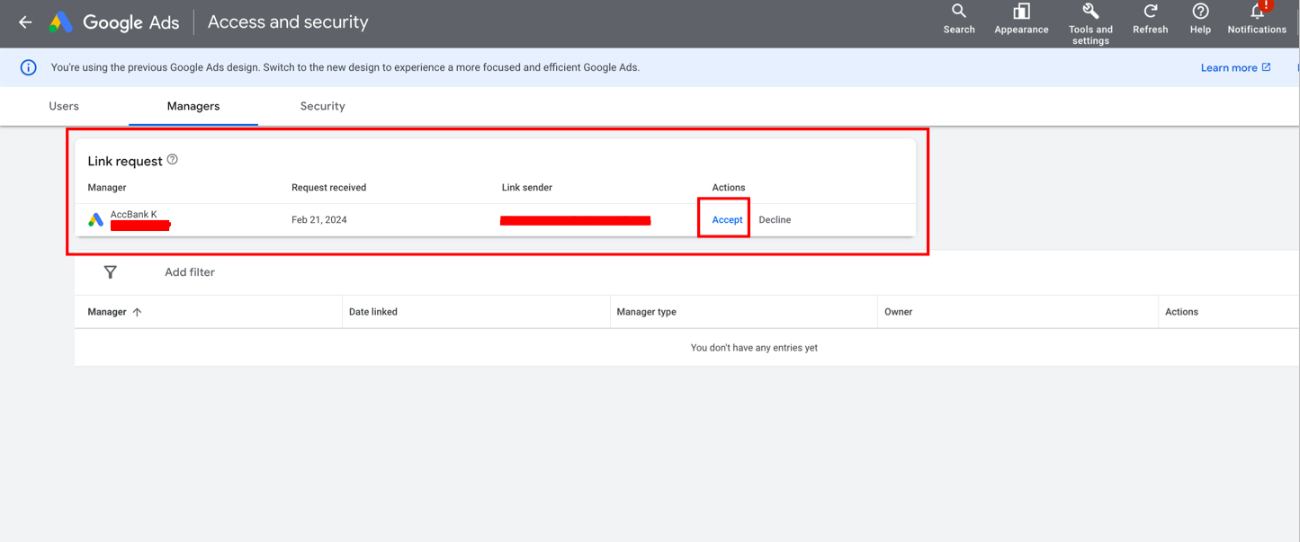
- After that, to transfer administrator rights, you need to grant account owner rights. To do this, select "Owner" and then select "yes"
When transferring access to your Google Ads account, you must take every precaution to protect sensitive information and ensure the security of your account. It is important to carefully choose who to grant what level of access, and regularly review the list of users with account access to avoid unauthorized use or abuse.
